- Getting started
- Installing Theme and Plugins
- Demo Content Installation
- Theme Options
- Sidebars / Widgets
- Setting the slider
- Setting the pages
- Setting the Blog
- Setting the Portfolio
- Setting the Team Members
- Setting the Testimonials
- Setting the Client's Logo
- Visual Composer
- Setting WPML Multi-Lanuage
- Translation
- Shortcodes
- FAQ
- Sources / Credits
Theme Installation
Installing the theme
Assuming that Wordpress website is already set (for setting up word press blog refer to word press set up documentation at http://codex.wordpress.org/Getting_Started_with_WordPress#Installation), the next step is to install the theme. There are 2 main ways to upload the theme:
Option 1: Via "Envato Market" plugin (recommended)
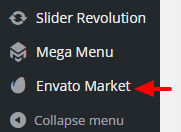
Envato Market Plugin
Than just go to Admin > Envato Market plugin menu and install the theme. The theme would be available to install so you can easily install it.
Option 2: Via FTP client
Use an FTP client such as FileZilla, FireFTP or Cyberduck (if you are a Mac user) to connect to your hosting account. Navigate to where WordPress is installed and locate the /wp-content/themes/ directory.
Find the zip file called "howes.zip" in downloaded file, unzip it and upload the folder to the folder /wp-content/themes/.
Note: Please make sure that the main files of the theme are contained within just one folder.
Thus, the right way to locate your theme files is for example /wp-content/themes/howes/ but not /wp-content/themes/howes/howes/.
After all file uploaded, just go to Admin > Appearance and activate Howes theme.
Option 3: Through the native WordPress theme uploader (not recommended due to big size of theme)
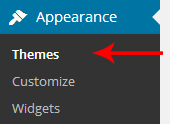
Select Appearance > Themes
Plugin Installation
Installing required plugins
After theme activation, you will get message to install some required plugin like this:

Now click on "Begin installing plugins" link and you will be redirected to "Install Required Plugins" page.

Click on "Install" link below each plugin name to install plugins. Also make sure you activate all plugins. Here are details of each plugin:
- Breadcrumb NavXT: This plugin generates locational breadcrumb trails for your WordPress powered blog or website. These breadcrumb trails are highly customizable to suit the needs of just about any website running WordPress.
- CF Post Formats: This will show you post format as tab view when creating new post for blog. This will help you to add different Post Format based posts.
- Contact Form 7: This plugin generates different contact forms easily.
- Envato Market: The Envato Market plugin can install WordPress themes and plugins purchased from ThemeForest & CodeCanyon by connecting with the Envato Market API using a secure OAuth personal token. Once your themes & plugins are installed WordPress will periodically check for updates, so keeping your items up to date is as simple as a few clicks.
- Revolution Slider: You can create attractive slider using this plugin. Help document for this plugin given inside the Howes theme package.
- WPBakery Visual Composer: This will add drag-n-drop interface to create pages. Help document for this plugin given inside the Howes theme package.
- Max Mega Menu: This will add mega menu features so you can easily create menu menu from WordPress directly.