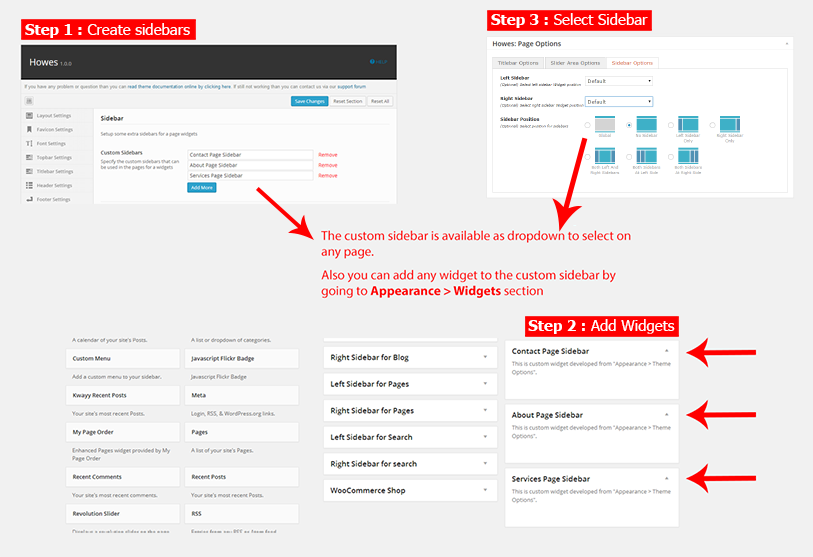- Getting started
- Installing Theme and Plugins
- Demo Content Installation
- Theme Options
- Sidebars / Widgets
- Setting the slider
- Setting the pages
- Setting the Blog
- Setting the Portfolio
- Setting the Team Members
- Setting the Testimonials
- Setting the Client's Logo
- One-page site
- Visual Composer
- Setting WPML Multi-Lanuage
- Translation
- Shortcodes
- FAQ
- Sources / Credits
Sidebars and Widgets
Widget Positions
Howes has some built-in Widget Positions to use. Here are details of each position: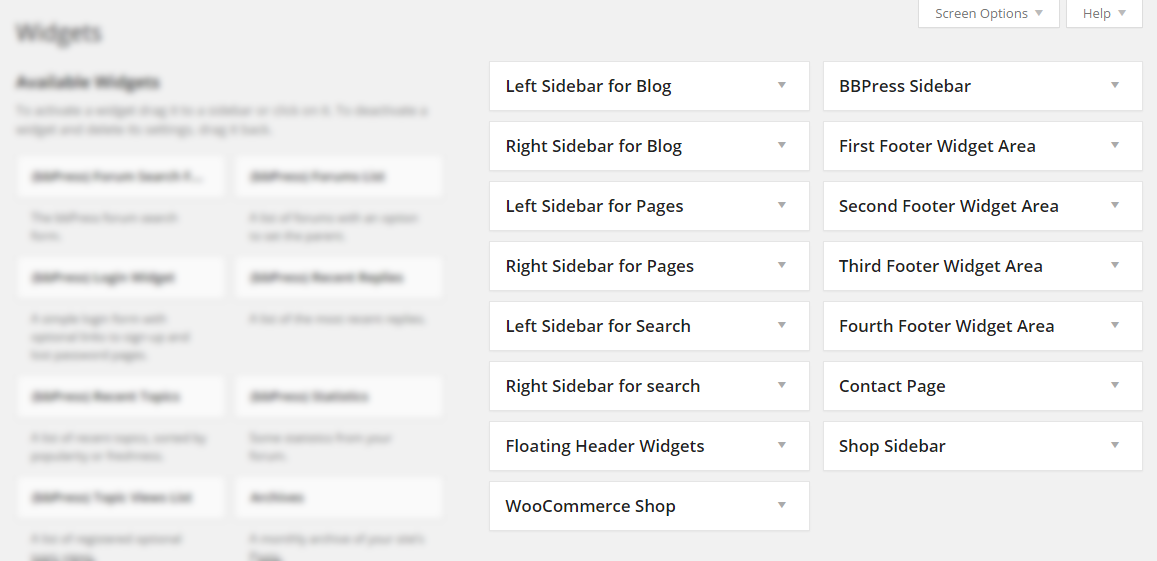
- Left Sidebar For Blog: You can add Widgets that you want to display as Left sidebar for (only) Blog pages like Blogroll, Category, Tag, Archives etc pages.
- Right Sidebar For Blog: You can add Widgets that you want to display as Right sidebar for (only) Blog pages like Blogroll, Category, Tag, Archives etc pages.
- Left Sidebar For Pages: You can add Widgets that you want to display as Left sidebar for pages that you created using Pages section.
- Right Sidebar For Pages: You can add Widgets that you want to display as Right sidebar for pages that you created using Pages section.
- Left Sidebar For Search: You can add Widgets that you want to display as Left sidebar for Search Results page only.
- Right Sidebar For Search: You can add Widgets that you want to display as Right sidebar for Search Results page only.
- WooCommerce Shop: This widget position is specially created for WooCommerce pages only. You can add widgets like Cart, Login, Recently Viewed Products etc widgets here.
Footer Widgets
Howes comes with special widget positions for footer area: 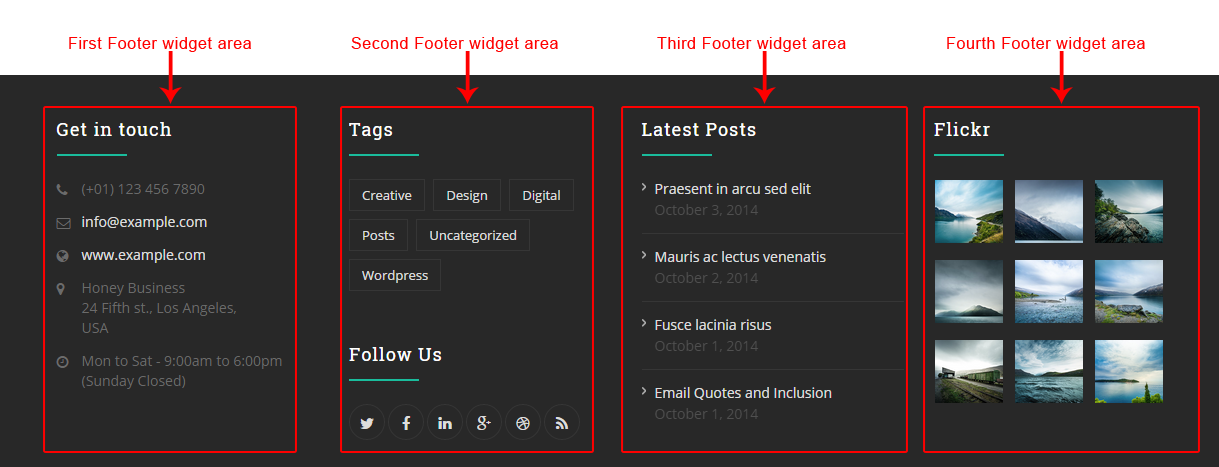
- First Footer Widget Area: This Widget Position will be shown in footer area as first widget position.
- Second Footer Widget Area: This Widget Position will be shown in footer area as second widget position.
- Third Footer Widget Area: This Widget Position will be shown in footer area as third widget position.
- Fourth Footer Widget Area: This Widget Position will be shown in footer area as fourth widget position.
Sidebar options on Page
There is special settings box in page section (screenshot given below). You can select custom sidebar in the Left Sidebar and Right Sidebar options. The "Global" option will show widgets set in Widgets section.
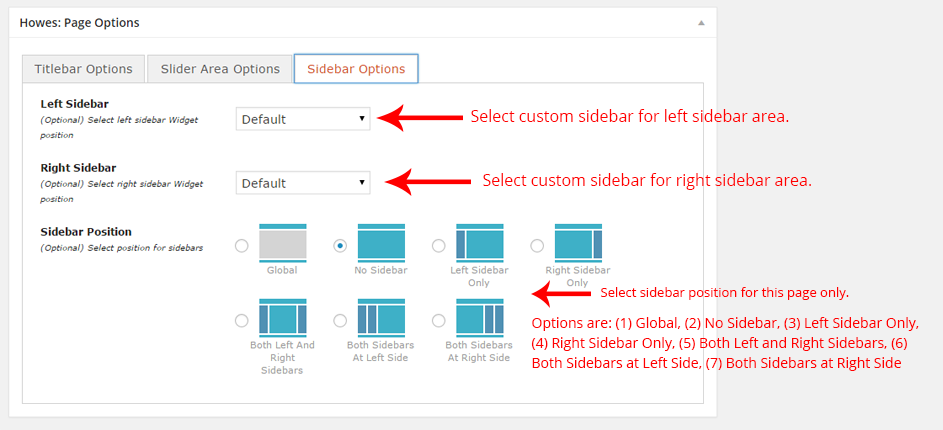
Sidebar option in Theme Opitons
To change sidebar settings, go to Theme Options >> Sidebar in your admin panel.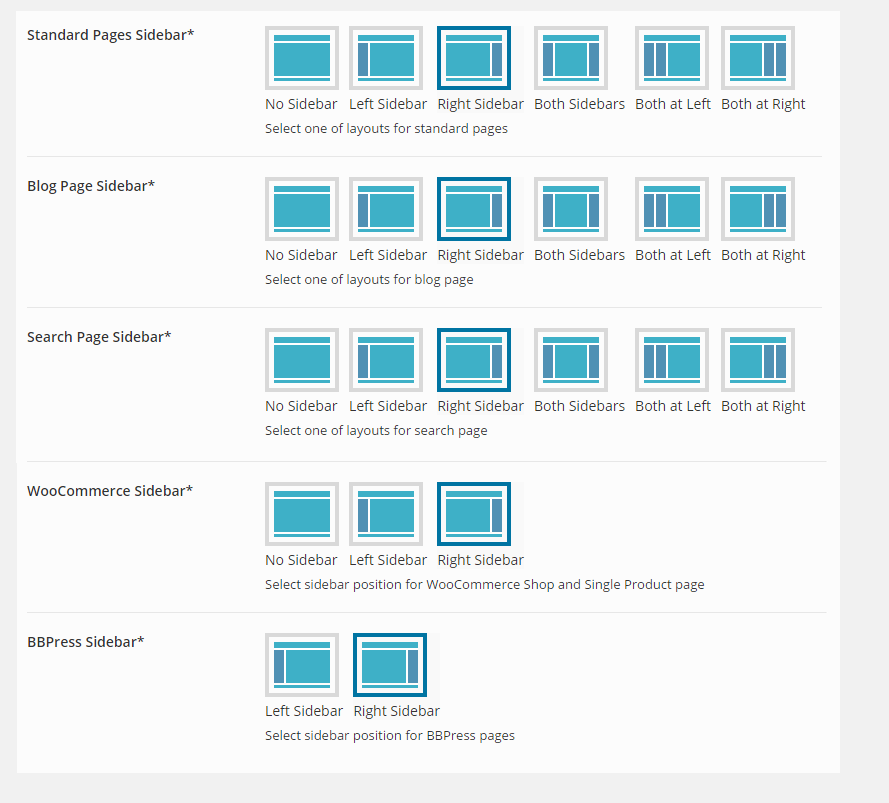
Widgets
Howes theme provides some built-in widgets that you can use quickly without any external plugins.
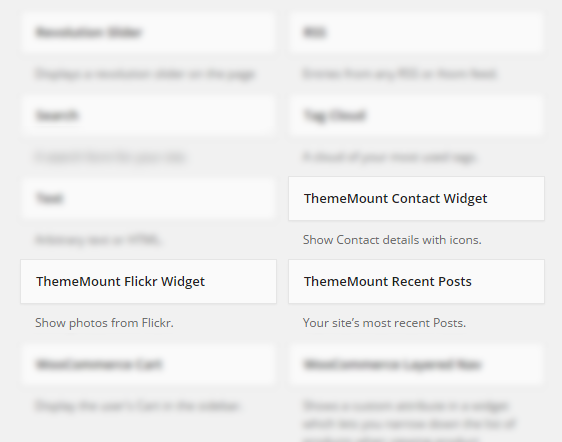
Built-in Widgets
- ThemeMount Contact Widget: This widget will show Contact details.

- ThemeMount Flickr Widget: This widget will show Flickr photos.
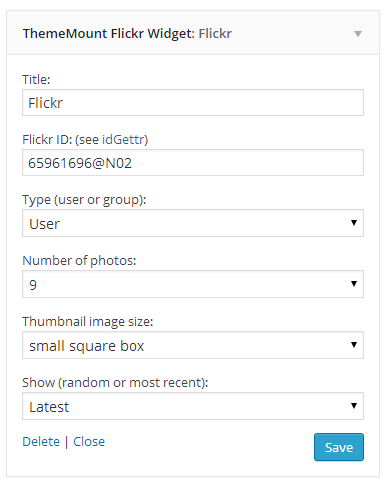
- ThemeMount Recent Posts: This widget will show recent blog posts.
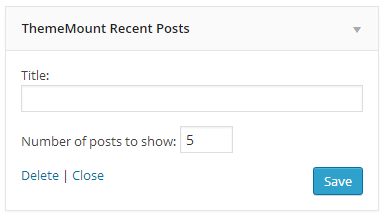
Unlimited Sidebars
With Howes theme, you can easily create unlimited sidebars and assign them to unlimited pages. To start working with the sidebars, go to Theme Options >> Sidebar in your admin panel. 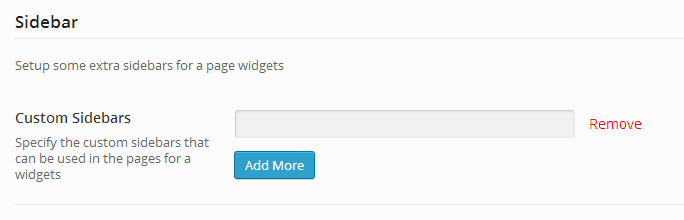
Just write custom sidebar name and click on "Save changes" to save the sidebar. To add more sidebar, just click on "Add More"
Using the custom sidebar
Custom created sidebars can be used on any Page. The custom created sidebars are available on all Pages to select. See screenshot given below: